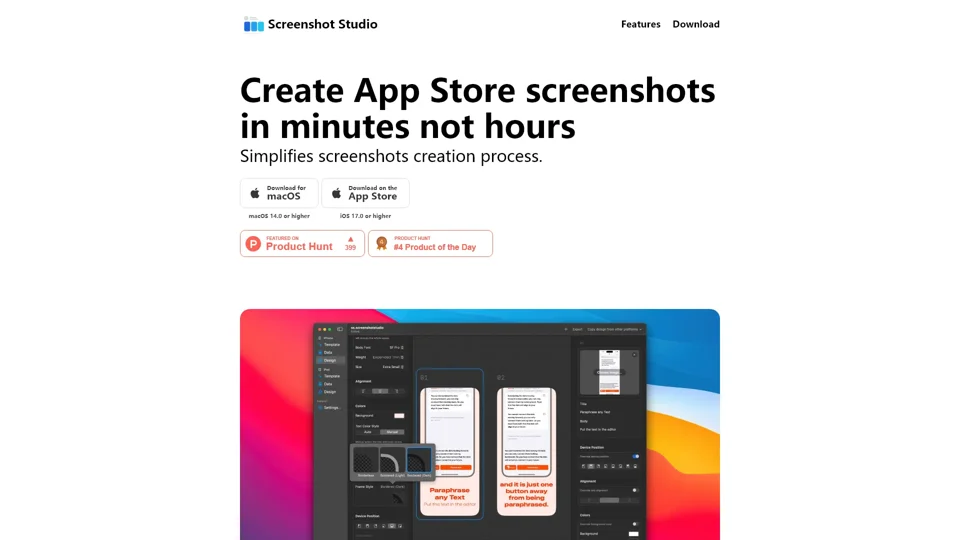What is Screenshot Studio?
Screenshot Studio is a user-friendly platform designed to simplify the process of creating professional App Store screenshots. It allows users to generate high-quality screenshots quickly, saving time and effort. The tool offers a variety of templates, easy customization options, and a seamless drag-and-drop feature to streamline the screenshot creation process.
Features of Screenshot Studio
-
Variety of Templates: Access a wide range of templates to choose from, making it easy to get started with your screenshot design.
-
Drag and Drop: Easily drag and drop screenshot images into the app for a hassle-free experience.
-
Simple Editor: Customize fonts, colors, device position, and frame style with ease.
-
Preview Function: Preview your design on different devices to ensure compatibility and quality.
-
Export Options: Export screenshots in all required sizes for the App Store.
-
iPhone and iPad Support: Create screenshots for both iPhone and iPad, with more platforms coming soon.
-
Fast Creation: Generate professional screenshots in less than 5 minutes.
-
Title and Body Customization: Easily edit the title, body, and design to match your app's branding.
-
Color Customization: Personalize background, title, and body colors to enhance visual appeal.
-
Device Positioning: Highlight specific features by positioning the device for each screen.
How to Use Screenshot Studio
-
Drag and Drop: Start by dragging and dropping your screenshots into the app.
-
Customize: Use the built-in editor to customize fonts, colors, and device positions.
-
Edit Title and Body: Fill in the necessary information for each screen to make your app stand out.
-
Preview: Preview your design across different devices to ensure it looks great everywhere.
-
Export: Export your screenshots in the required sizes for the App Store.
Price and Availability
Screenshot Studio is available for download on both macOS and iOS platforms, ensuring compatibility with the latest operating systems:
-
macOS: Requires macOS 14.0 or higher.
-
iOS: Requires iOS 17.0 or higher.
The app can be downloaded directly from the App Store, making it easily accessible for all users.
Helpful Tips for Using Screenshot Studio
-
Design for Multiple Devices: Use the preview feature to ensure your screenshots look great on both iPhone and iPad.
-
Keep it Clean: Avoid clutter in your design to maintain a professional look.
-
Leverage Templates: Take advantage of the variety of templates to save time and get inspiration.
-
Preview Before Export: Always preview your screenshots on different devices before exporting to ensure consistency.
Frequently Asked Questions
-
Is Screenshot Studio compatible with my device?
- Yes, Screenshot Studio is compatible with macOS 14.0 or higher and iOS 17.0 or higher.
-
How long does it take to create screenshots with Screenshot Studio?
- Screenshot Studio allows you to create professional screenshots in less than 5 minutes.
-
Do I need design skills to use Screenshot Studio?
- No, Screenshot Studio is designed to be user-friendly, making it easy for anyone to create professional screenshots without advanced design skills.
-
Can I use Screenshot Studio for both iPhone and iPad?
- Yes, Screenshot Studio supports creating screenshots for both iPhone and iPad, with more platforms coming soon.