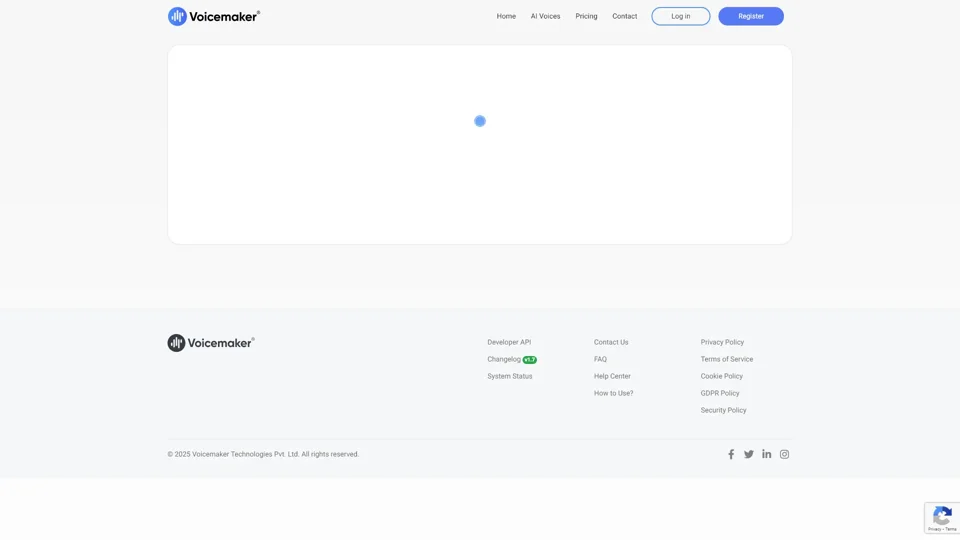What is Voicemaker® - Text to Speech Converter?
Voicemaker® is an advanced text-to-speech (TTS) converter that empowers users to transform written text into high-quality, natural-sounding audio. The platform leverages cutting-edge AI technology to provide a wide range of voices and customization options, catering to various needs such as content creation, presentations, marketing, and more. Voicemaker® is designed to be user-friendly, offering features like voice selection, audio settings, and background music integration.
What are the features of Voicemaker® - Text to Speech Converter?
-
Multiple AI Voices and Languages
Voicemaker® offers a diverse selection of voices across different languages, accents, and genders, ensuring that users can find the perfect voice to match their content.
-
Customizable Settings
Users can fine-tune voice parameters such as speed, pitch, volume, and pauses to create a natural and engaging audio experience.
-
Advanced Audio Settings
The platform supports various audio formats (MP3, WAV, OGG, AAC, OPUS) and sample rates, allowing for flexibility in audio quality and compatibility.
-
Background Music Integration
Enhance your audio by adding background music, with options to upload your own tracks or use pre-loaded options.
-
Pronunciation Editor
Customize how specific words or phrases are pronounced to ensure accuracy and consistency.
-
Multi-Project Management
Organize your work by creating and managing multiple projects, each with its own settings and configurations.
-
Turbo Engine and High Res Engine
Experience faster conversion and higher-quality audio output with Voicemaker's® advanced engines.
-
Pause and Emphasis Settings
Control the timing and emphasis of your text-to-speech output to make it sound more natural and engaging.
How to use Voicemaker® - Text to Speech Converter?
-
Log In or Register
Start by logging in with your preferred method (Google, Facebook, or LinkedIn) or create an account if you don't have one.
-
Create a New Project
Navigate to the "Add Project" section and provide a name for your project.
-
Select Your Voice
Browse through the available voices, including standard, pro, and custom options, to find the one that suits your needs.
-
Customize Settings
Adjust parameters like speed, pitch, volume, and pauses to tailor the audio output to your preferences.
-
Input Your Text
Enter the text you wish to convert to speech. You can also use the pronunciation editor to refine specific phrases.
-
Add Background Music (Optional)
Upload or select background music to enhance your audio.
-
Convert and Download
Once all settings are configured, convert your text to speech and download the audio file in your preferred format.
What are the pricing plans for Voicemaker® - Text to Speech Converter?
Voicemaker® offers both free and paid plans to accommodate different user needs:
-
Free Plan
Access basic features, including a limited selection of voices and standard audio settings.
-
Paid Plans
Unlock premium features such as advanced voice customization, high-resolution audio, and priority customer support. The exact pricing details can be found on the official website.
Helpful tips for using Voicemaker® - Text to Speech Converter
-
Choose the Right Voice
Select a voice that matches the tone and style of your content for maximum impact.
-
Experiment with Settings
Fine-tune speed, pitch, and pauses to create a natural-sounding audio.
-
Use Background Music Wisely
Add music that complements your content without overpowering the spoken words.
-
Leverage the Pronunciation Editor
Ensure proper pronunciation of brand names, technical terms, or unique phrases.
-
Preview Your Audio
Always preview your audio before finalizing to make necessary adjustments.
Frequently Asked Questions (FAQs) about Voicemaker® - Text to Speech Converter
-
What formats does Voicemaker® support?
Voicemaker® supports MP3, WAV, OGG, AAC, and OPUS audio formats.
-
Can I use custom voices?
Yes, Voicemaker® allows you to upload and use custom voices for your projects.
-
Is there a free version available?
Yes, Voicemaker® offers a free plan with basic features. For advanced features, consider upgrading to a paid plan.
-
Can I add background music to my audio?
Yes, you can upload your own music or use the platform's preloaded options to enhance your audio.
-
How do I ensure privacy and security of my data?
Voicemaker® prioritizes user privacy and adheres to GDPR and other data protection regulations to keep your information secure.
-
Can I cancel my subscription?
Yes, you can cancel your subscription at any time. For more details, refer to the terms of service on the website.
By leveraging Voicemaker® - Text to Speech Converter, users can easily create professional-grade audio content tailored to their specific needs.